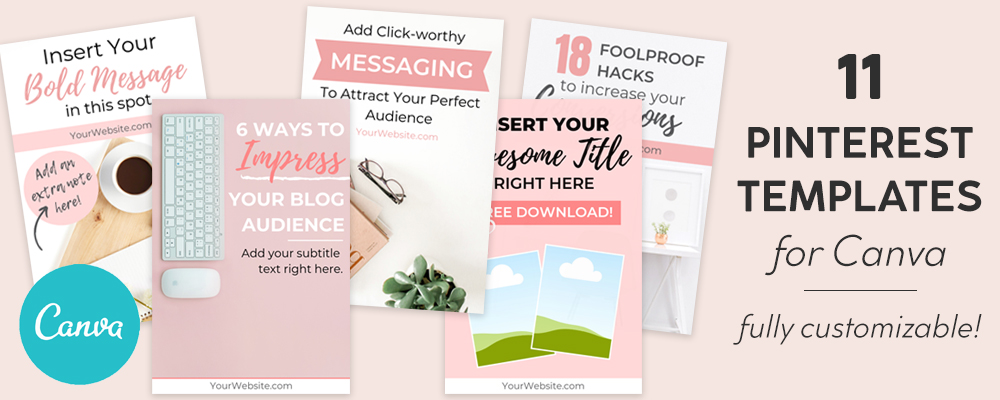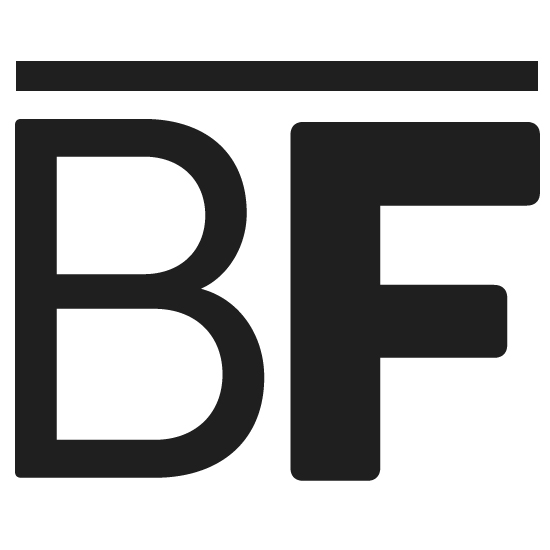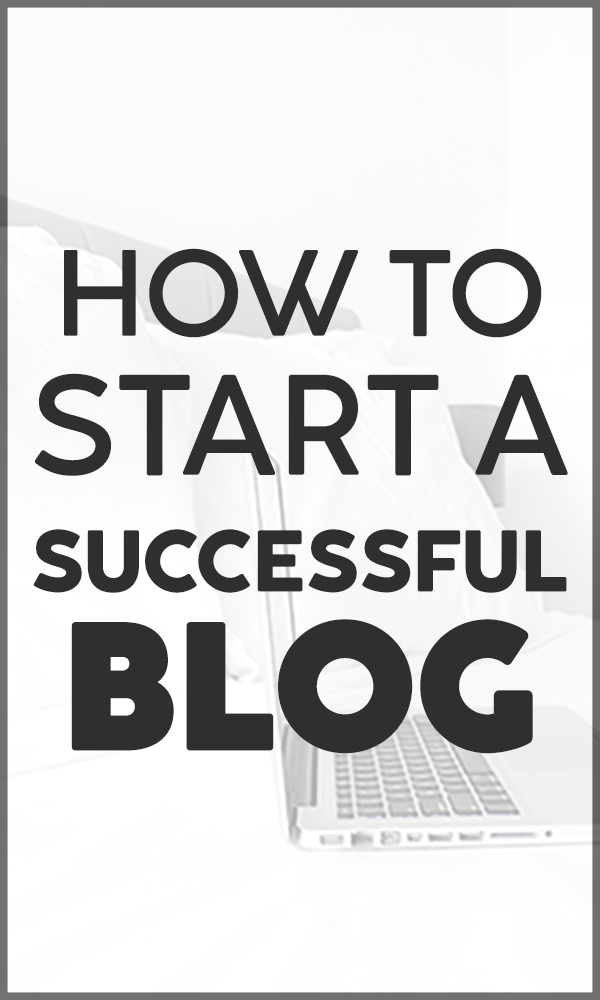Sharing is caring!
It goes without saying that Pinterest is one of the most effective ways to get organic traffic to your blog. But did you know that if you don’t enable Rich Pins, you will be doing yourself and your website a HUGE disservice?
Setting up Rich Pins will vastly benefit your blog, both in terms of your traffic and in legitimizing your online presence. It only takes a few minutes to do and is completely free!
💡 Read until the end to learn about our favorite way to drive Pinterest traffic to our blogs!
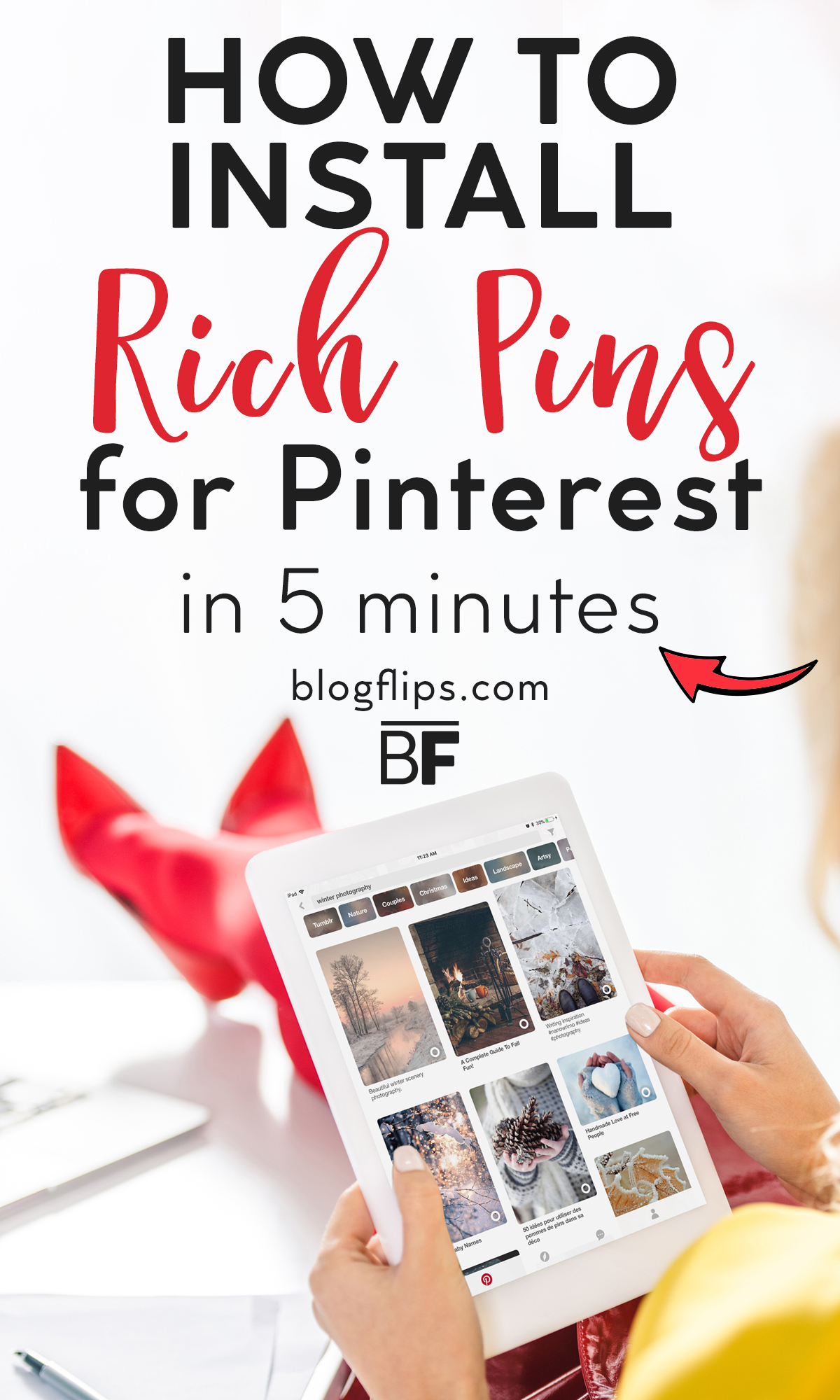
This post may contain affiliate links, which means we may receive a commission if you make a purchase through one of these links. For more information, see our disclosure.
What are Rich Pins?
Rich Pins provide viewers with more context about the subject of your pin than a normal pin. While a normal pin will simply display your image and the title, a Rich pin offers extra information directly on the pin, whether it’s the ingredients of your recipe, the price of the product you are selling, the install button for your app, or the story description of your blog post.
Basically, they help pinners decide whether your content is what they are looking for.
Enabling rich pins will literally take just five minutes of your time. Five minutes for a whole lot of benefits!
Before proceeding with your Rich Pin validation, we would highly recommend that you set up your Pinterest as a business account rather than a personal account. This will offer you a vast amount of analytics about your account so you can truly determine which pins are performing well and which are not.
You can do this by visiting your account settings and “convert to business account.”
With that, this is how to install Rich Pins for Pinterest!
Step 1: Install Yoast SEO Plugin
The Yoast SEO plugin is useful in so many ways, whether you are a new blogger or a seasoned veteran. Not only is it key to making sure your blog content is SEO-friendly, but it is also a crucial component for enabling rich pins.
To authenticate your website, Pinterest needs to be able to identify meta tags, which are made available through Yoast.
To install on WordPress, navigate to Plugins > Add New > search for Yoast SEO > Download > Activate

Once the plugin is installed, select SEO from the left sidebar, then navigate to Social > Facebook. Here, enable open graph metadata and save.

Step 2: Validate your Website with Pinterest
Go to Pinterest’s Rich Pin Validator to verify your Rich Pins. All you have to do here is copy and paste a link to one of your blog posts and click “validate.”
Once validated, you will receive a prompt to apply to enable your Rich Pins:

Step 3: Apply
Hit that “Apply Now” button and you’re off! Pinterest will review your website to ensure that they can detect the required metadata needed to display the added information on your pins.

After you have successfully applied, you will get an email confirmation from Pinterest and you will be all set!
As you can see, this process is incredibly easy to do, regardless of your web experience. If you don’t have Rich Pins enabled, do yourself a favor and take five minutes to do so! It will do wonders for your Pinterest presence and blog traffic!
Need more blog traffic?
Our #1 FAVORITE way to drive a ton of Pinterest traffic to our blog is by using Tailwind, an automated pin scheduler that saves a ton of time, maximizes your reach, and measures your success with in-depth analytics.
With Tailwind, you can pin to multiple boards, loop your pins, target your primary audience at the most optimal times, engage and grow with your blog peers in Tribes, and much more. It’s honestly a total gamechanger, especially if your time is limited and you want to grow your blog traffic, and fast!
Sign up here for a free trial!